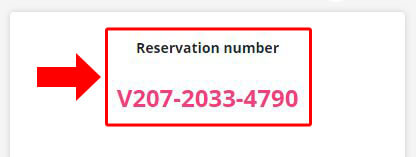How to book a package tour
STEP 1
On the tour booking page, choose the number of people and the departure date from the calendar.
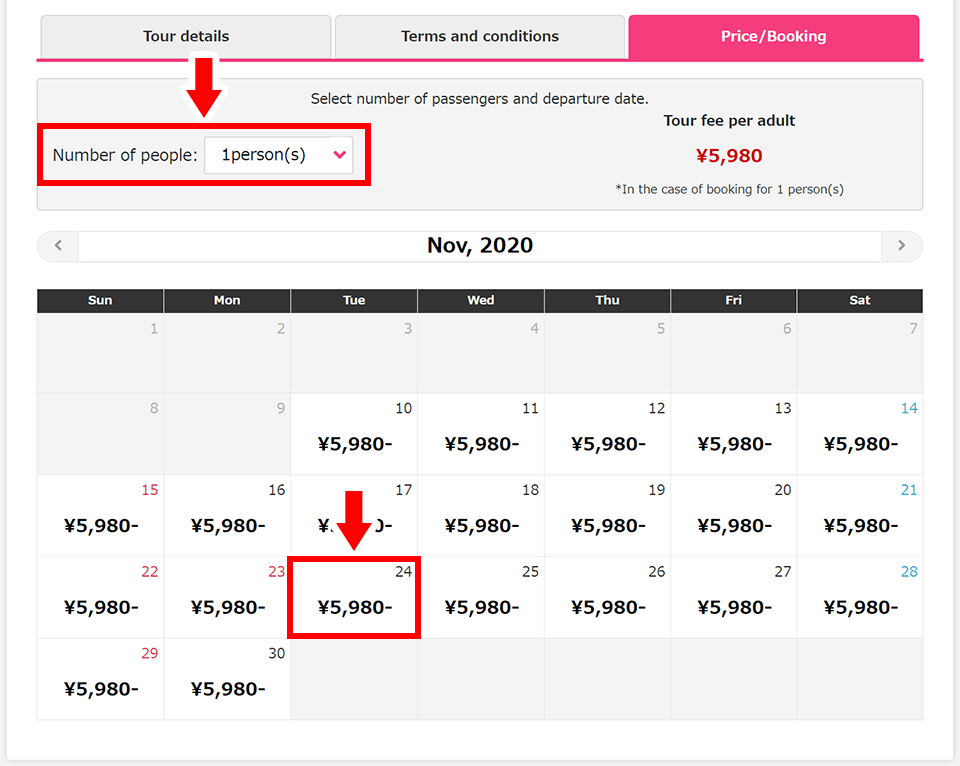
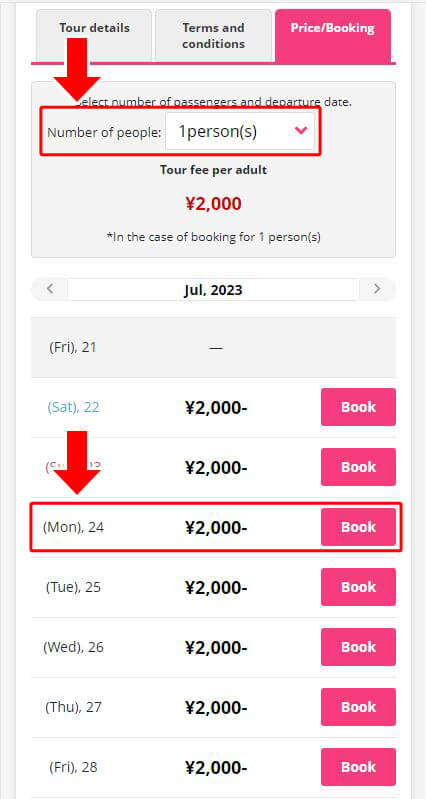
STEP 2
Enter the number of male/female passengers and click the 'Next' button.
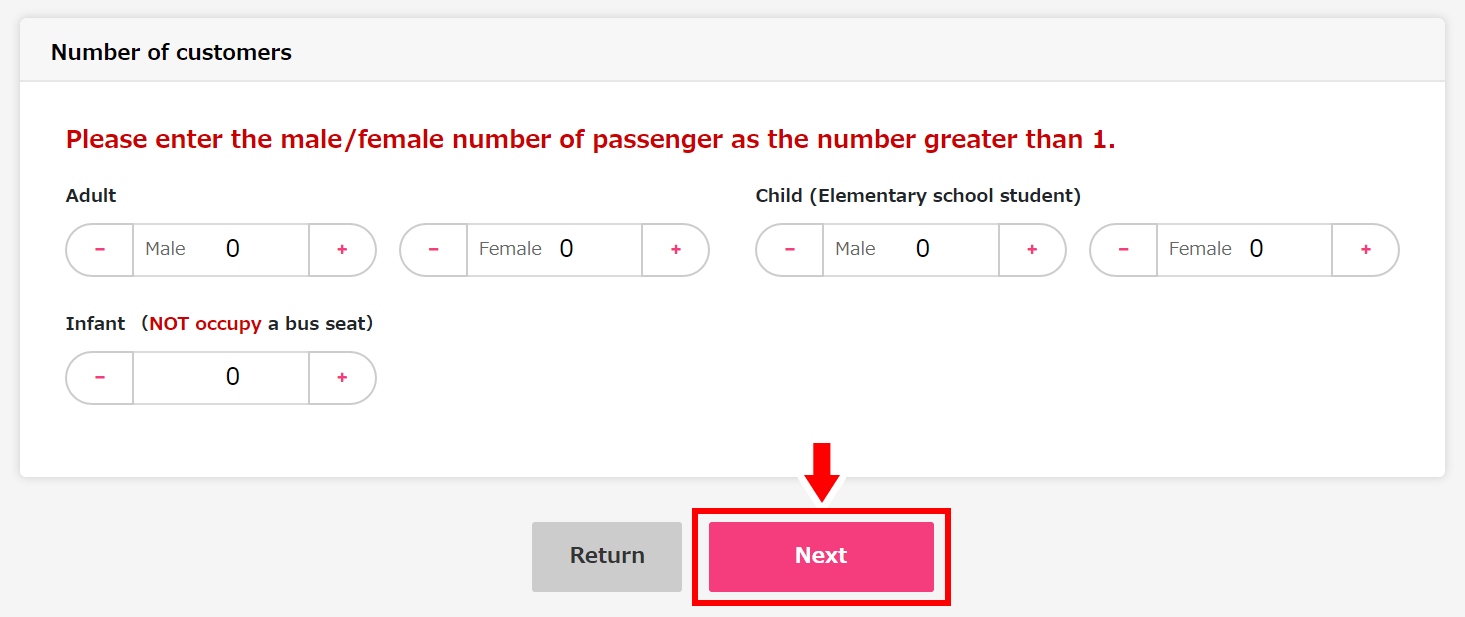
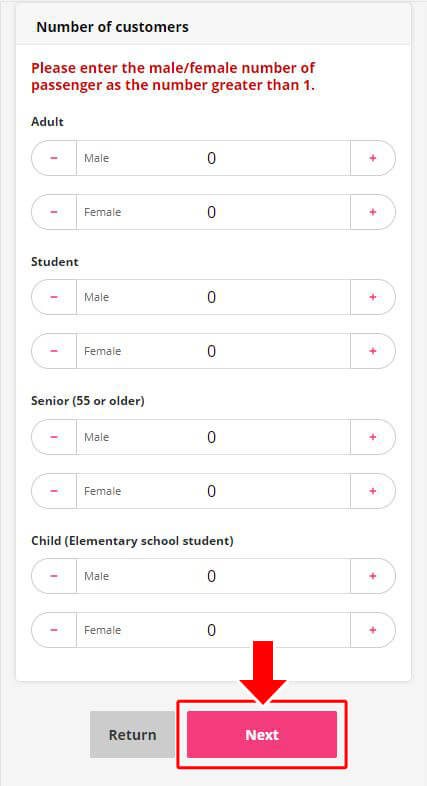
STEP 3
Confirm the tour details and click the 'Next' button.
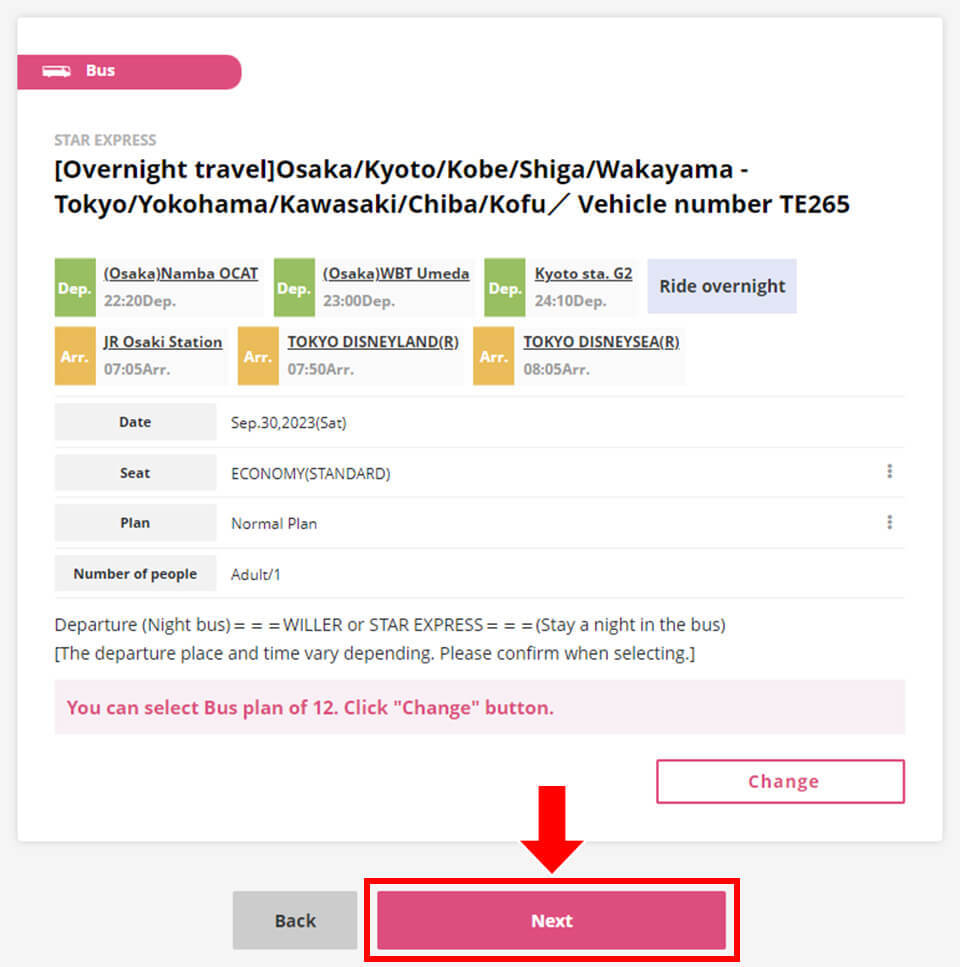
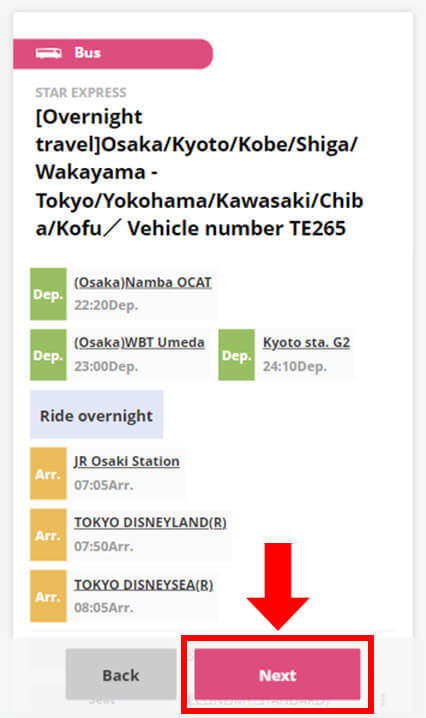
STEP 4
Confirm the departure/arrival places.
(It is possible to choose the departure/arrival places when there are some alternatives.)
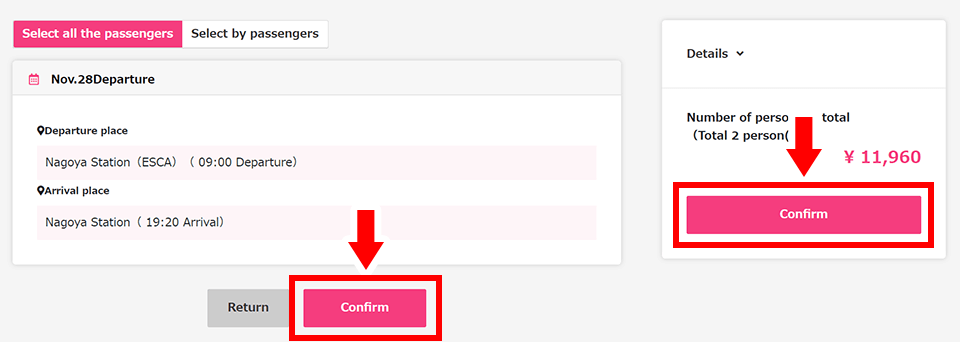
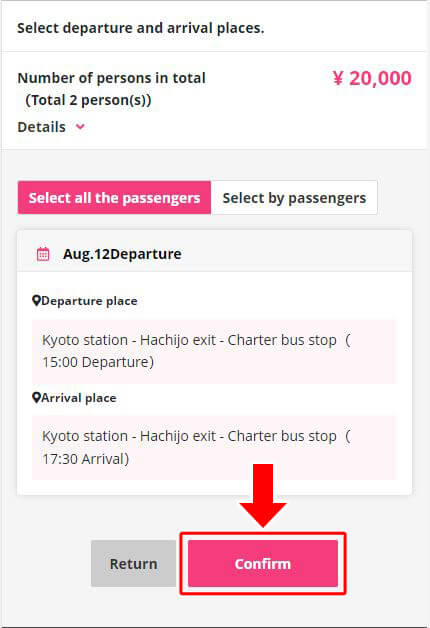
STEP 5
Confirm the total amount of the fee.
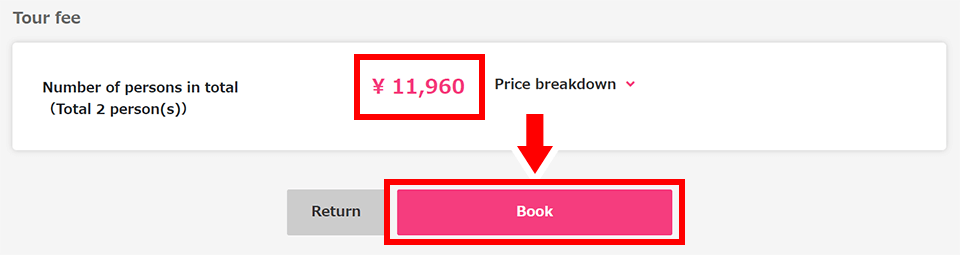
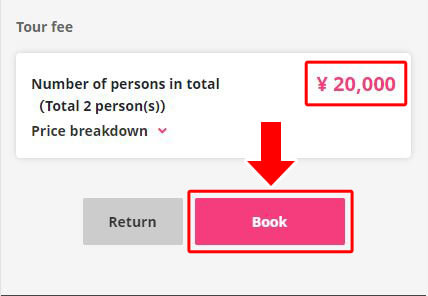
STEP 6
Log in to your WILLER account.
If you don't have an account on our website, register as a new member.
*WILLER account is required for online tour booking.
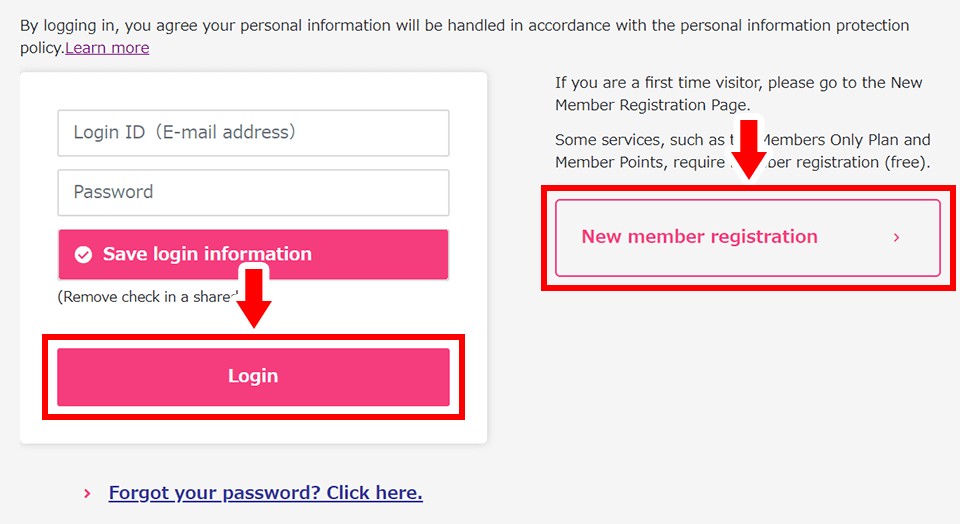
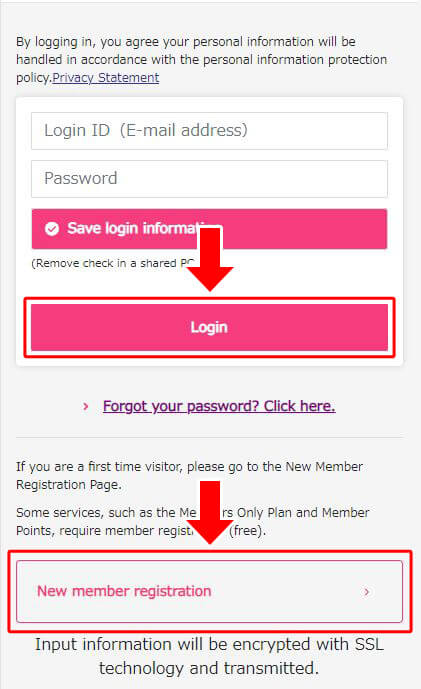
STEP 7
Clarify the representative who will get the notifications related to the booking.
Option 1: The representative is the subscriber
Check 'The representative is the subscriber' if they are the same person, and then select the representative passenger(the subscriber).
The information of the subscriber will be shown automatically, but the passenger information has to be filled out when the passengers are more than one.
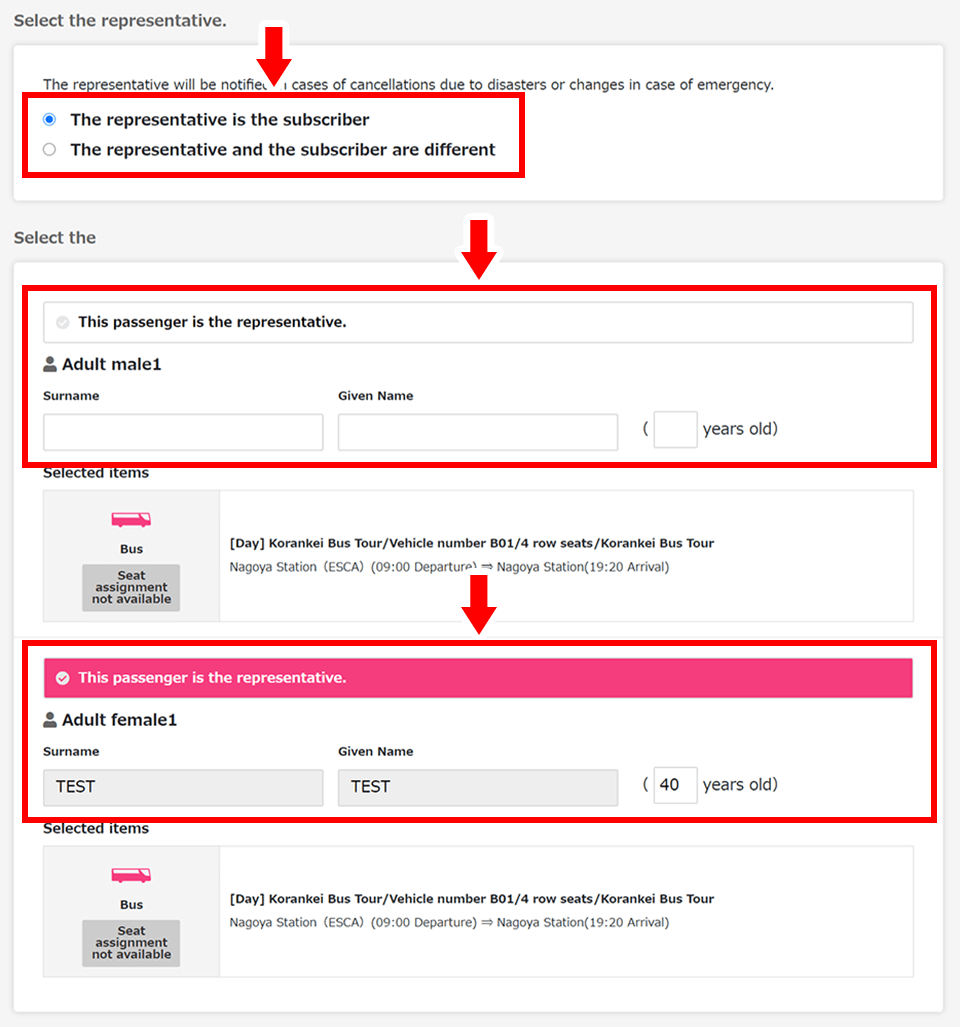
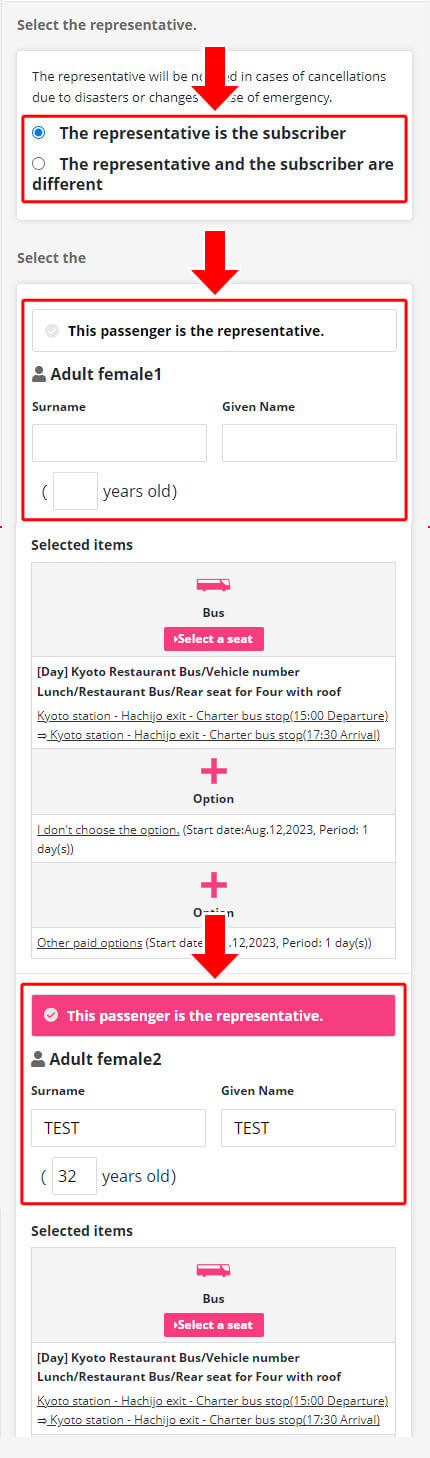
Check 'The representative and the subscriber are different' if they are different people.
Select the representative passenger and enter the name, age, and the emergency contact of the representative.
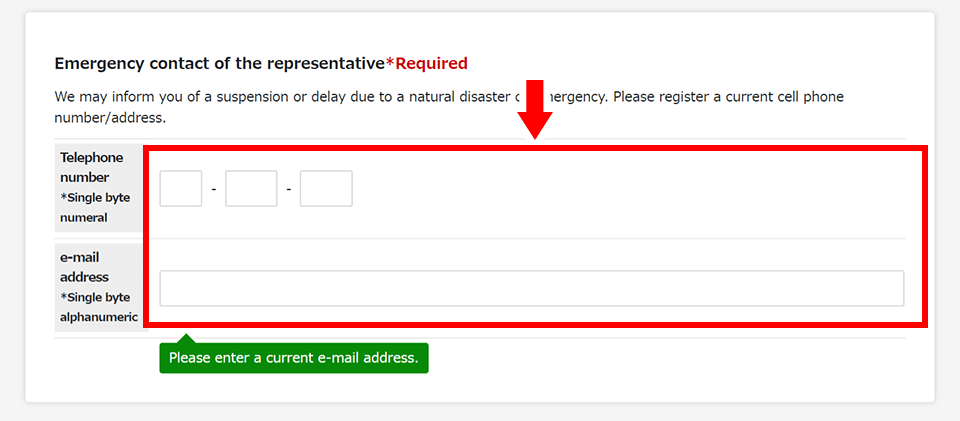
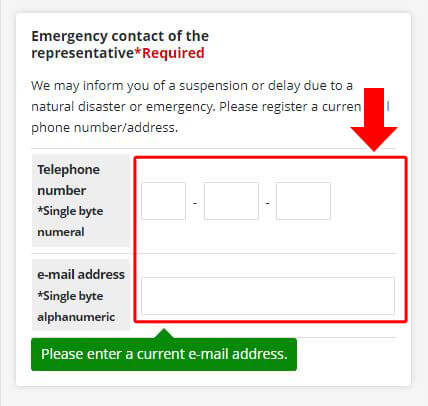
STEP 8
Select the email address for booking confirmation.
If you want the confirmation email to be sent to more than one email address, click 'Add an e-mail address'.
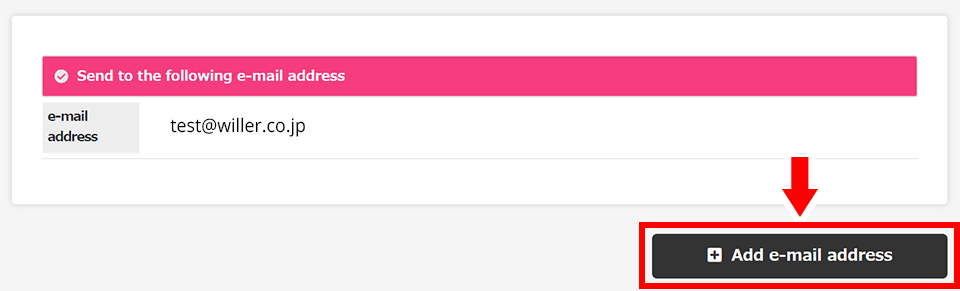
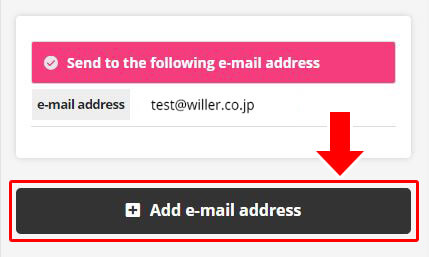
STEP 9
Choose a payment method. Payment by WILLER Points, Credit cards, at a convenience store is available.
*Please note that for some package tours, convenience store payment is not available.
Option 1: Payment by Credit Card
Choose the type of credit card, and input card number, expiry date, the security code, and then click the 'Next' button.
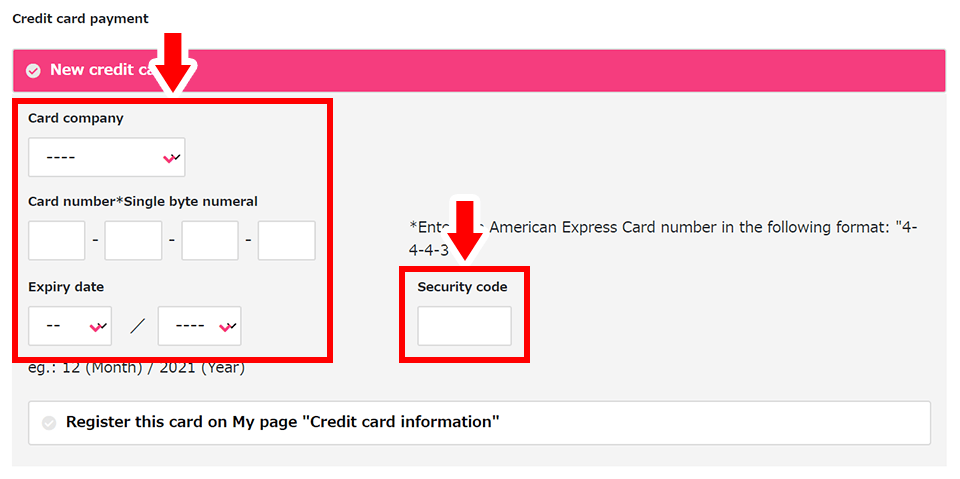
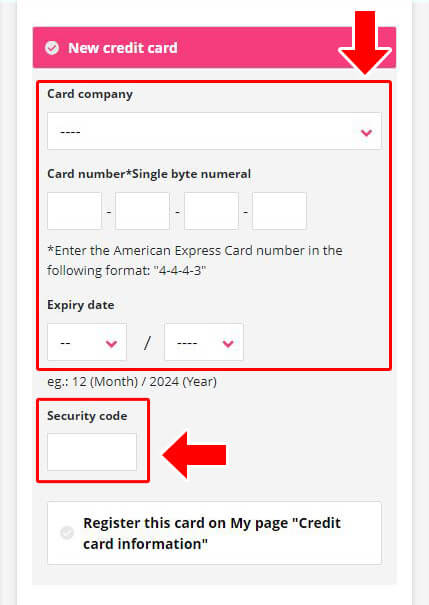
Confirm the 'Payment due date', check 'I understand the due date', and then click the 'Next' button.
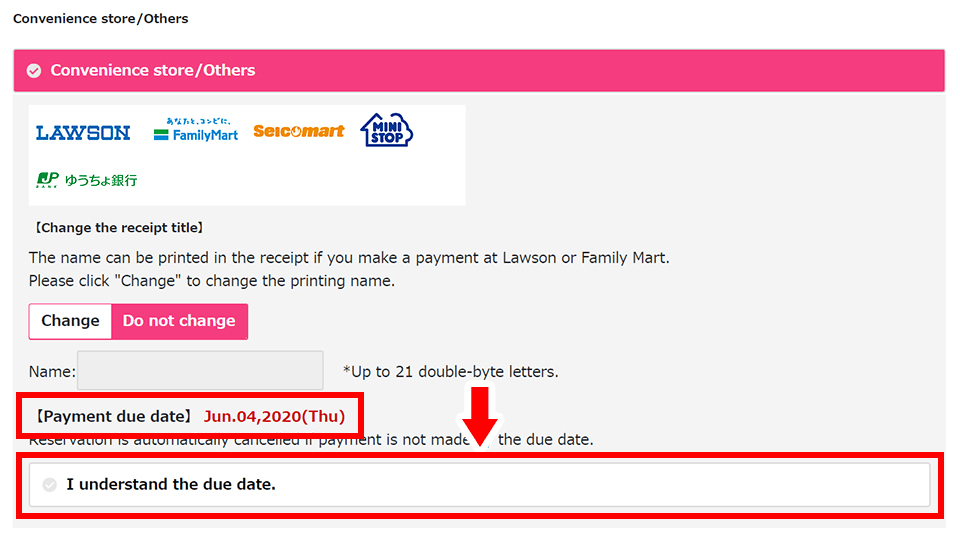
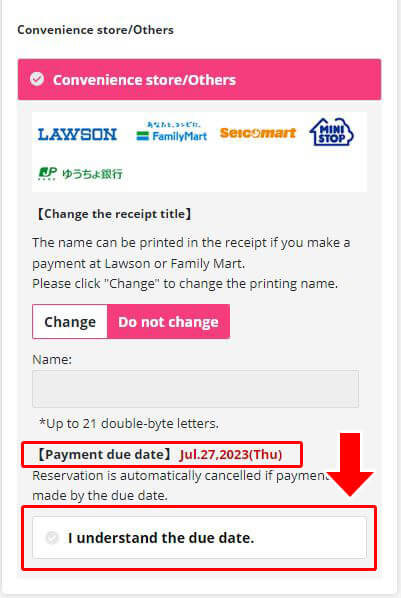
Enter the number of points you wish to use from your WILLER points.
STEP 10
Confirm all the registered information and read 'Terms and conditions' and 'Regarding Privacy Policy'. After that, check 'I agree to the terms and conditions/privacy policy above' and click the 'Complete booking' button.
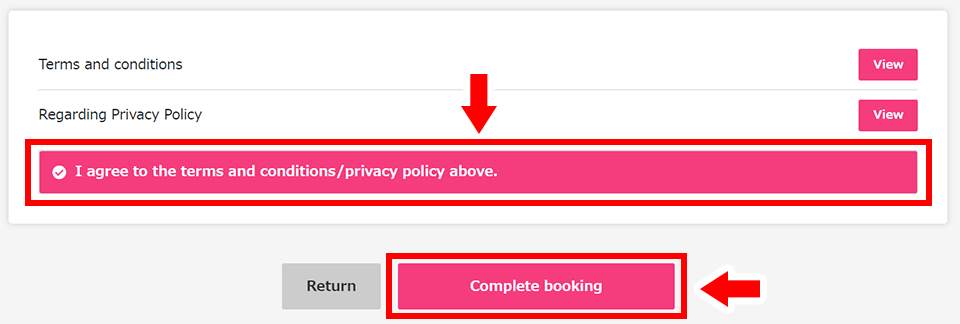
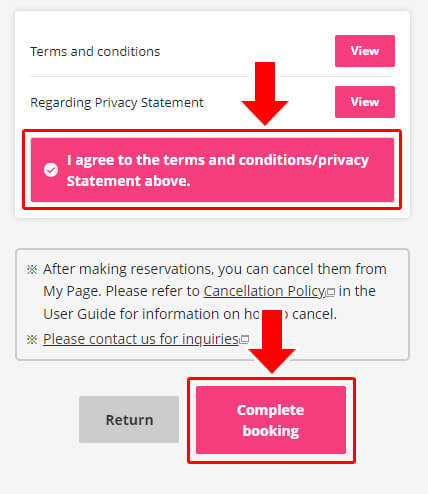
STEP 11
Now your booking has been completed!
Note down your reservation number.
After the booking is finished, a confirmation email will be sent to the email address registered in STEP 8.